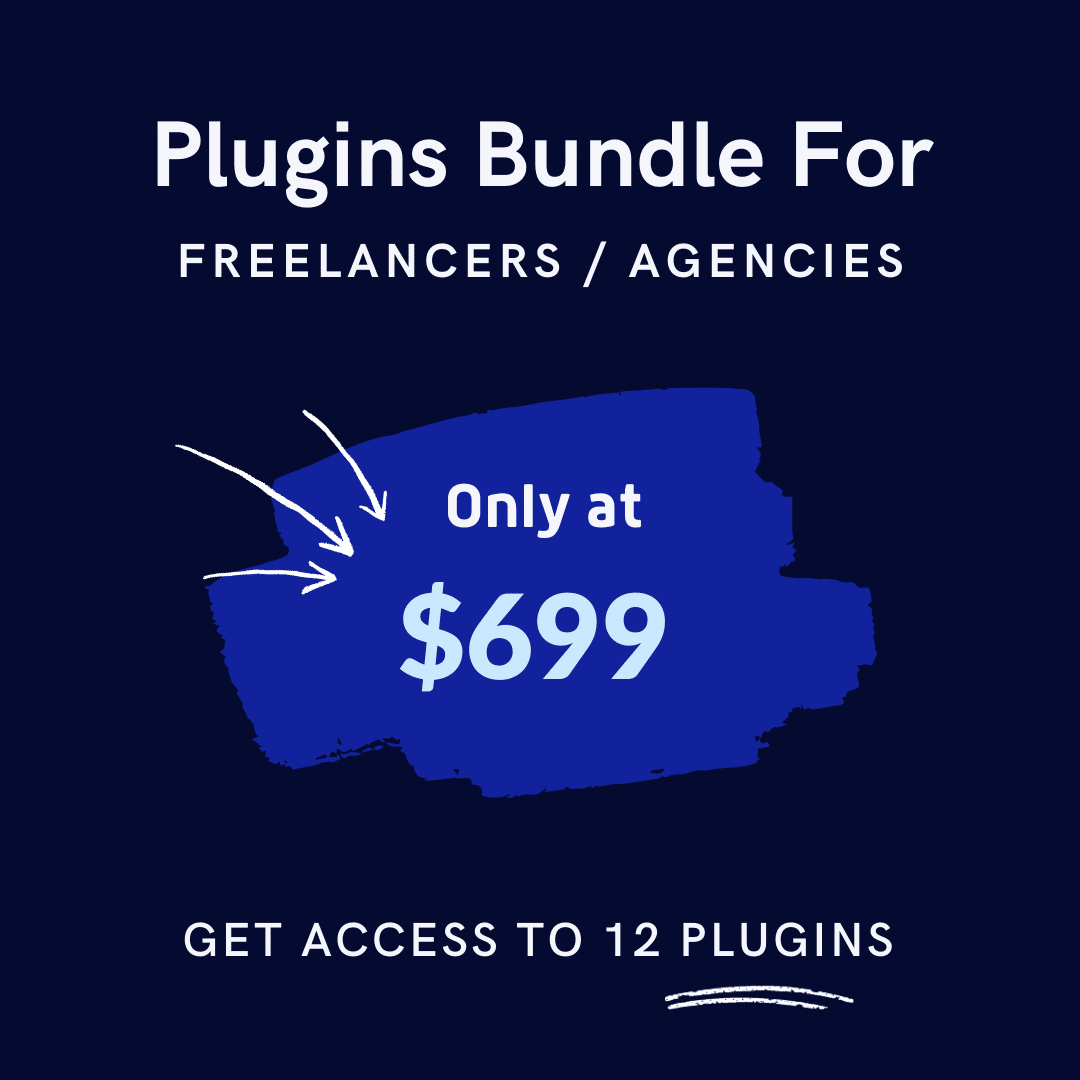Who doesn’t love a good discount? Shoppers actively seek deals, and studies show that 93% of consumers use discount codes throughout the year. Discounts don’t just boost sales, they create urgency, attract new buyers, and encourage repeat purchases.
However, manually managing coupons in WooCommerce can be tedious and time-consuming. While WooCommerce offers built-in coupon functionality, it lacks automation, making it difficult to run large-scale promotions efficiently. That’s where the WooCommerce Coupon Code Generator comes in.
Automating the creation and distribution of discount codes, this tool saves time and ensures your customers get the right offers at the right moment.
In this guide, you’ll learn how to automate discounts with WooCommerce coupon code generator to streamline your store’s discount strategy.
Key Takeaways
- Understand the value of automated discounts.
- Discover WooCommerce’s Default Coupon Limitations and make it clear why you need automated discounts.
- Get tips on selecting the best coupon code generator plugin.
- Learn the exact process to automate discounts, from installing the plugin to configuring your coupon settings.
- Discover best practices for maximizing discount efficiency for optimal results.
- Understand how to resolve common coupon-related issues.
- Learn how automating your discount process can enhance customer experience.
Why Automating Discounts is Essential for eCommerce
Did you know? A study found that 38% of shoppers ended up spending more than planned after receiving a coupon.
Managing discounts manually in WooCommerce can be a hassle, especially when running large-scale promotions or time-sensitive deals. Automating discounts with a WooCommerce Coupon Code Generator simplifies the process, making it easier to attract and retain customers.
Here’s why automation is worth considering:
- Saves time and effort by eliminating the need to create and manage coupons manually.
- Reduces errors and ensures that discounts are applied consistently across your store.
- Improves customer experience by delivering discounts at the right time, increasing satisfaction and loyalty.
- Boosts conversion rates and sales by encouraging impulse purchases and repeat business.
Understanding WooCommerce’s Default Coupon System
WooCommerce provides built-in coupon functionality, but it has several limitations that make it impractical for large-scale promotions:
- Manual coupon creation: Store owners have to set up and manage each coupon manually.
- No automation options: WooCommerce doesn’t support scheduled or automatic discount generation.
- Limited bulk coupon creation: You can’t generate multiple unique coupon codes at once.
Because of these drawbacks, many WooCommerce store owners turn to a WooCommerce Coupon Code Generator for automation. These tools allow businesses to streamline coupon management, saving time while ensuring discounts reach the right customers.
Choosing the Right WooCommerce Coupon Code Generator Plugin
When selecting a WooCommerce coupon generator plugin, look for features that offer flexibility and automation. The best plugins provide:
- Bulk coupon generation to create hundreds or thousands of unique codes at once.
- Auto-apply discounts for specific products, categories, or customer segments.
- Scheduled and recurring discounts to run promotions without manual intervention.
- Email marketing integration to send discount codes to customers automatically.
Some popular WooCommerce discount plugins include:
- WooCommerce Smart Coupons: Offers bulk coupon generation and store credit features.
- Advanced Coupons for WooCommerce: Allows auto-apply, BOGO deals, and cart conditions.
- WooLentor Advanced Coupon Module: Provides scheduled discounts and integration with email campaigns.
By choosing the right WooCommerce Coupon Code Generator, you can automate your discount strategy and drive more sales with minimal effort.
How to Automate Discounts with WooCommerce Coupon Code Generator
If you’re looking to automate discounts in WooCommerce, the ShopLentor WooCommerce page builder plugin provides a seamless solution with its Advanced Coupon module. This module enables automated discount functionalities. This feature eliminates the hassle of manually creating and managing coupons by allowing you to generate bulk coupons. You can set automatic discounts and schedule offers effortlessly.
With ShopLentor, you can ensure your customers receive timely discounts without extra effort on your part.
Here’s how to set it up:
Step 1: Install and Activate the Plugin.
Start by getting ShopLentor installed on your site. Just head over to your WordPress dashboard and look for the Plugins menu on the left. Click “Add New” and type “ShopLentor” in the search bar.
Once you spot it, hit that “Install Now” button. After it finishes installing (it only takes a few seconds), just click “Activate”.
Step 2: Activate the Advanced Coupon Module
Once ShopLentor is active, you need to enable the Advanced Coupon module to access its features.
In your WordPress dashboard, Navigate to “ShopLentor” and then “Settings”. Select “Modules”, then look for the “Advanced Coupon” option in the list and toggle it on.
This activates the feature, allowing you to create dynamic, automated discounts.
Step 3: Create a New Coupon
Now, it’s time to set up your discount! Head over to your WordPress dashboard and navigate to “Marketing” > “Coupons” to access the coupon settings. Once there, click on “Add New” to start creating a fresh coupon for your promotion.
Next, choose a coupon code. You can either come up with a unique code yourself or let WooCommerce generate one automatically. If you plan to distribute this coupon widely, a simple and easy-to-remember code might work best.
Finally, add a short description. This is just for internal use, so write a quick note about the purpose of this coupon to keep track of your promotions.
Step 4: Configure General Settings
Now, let’s get into the specifics of your coupon. First, choose the discount type, whether it’s a percentage, fixed cart discount, or fixed product discount.
Then, enter the coupon amount, specifying how much of a discount the customer will get. You can also set validity dates to control when the coupon is active, ensuring it’s available for the right period.
Step 5: Apply Usage Restrictions
Now, let’s make sure the coupon is used exactly how you want. You can set a minimum or maximum spend requirement, meaning the customer has to meet a certain cart total for the discount to apply.
If you want to be specific, you can also choose which products or categories the coupon applies to, or even exclude certain items.
Lastly, if needed, you can limit the coupon to specific user roles or emails, ensuring only certain customers can take advantage of the offer.
Step 6: Enable Automatic Application
To make things even easier for your customers, you can set the coupon to apply automatically. In the coupon settings, simply find the “Auto Apply“ option and enable it. This way, the discount will be applied right away, without your customers having to enter a code manually.
Step 7: Save and Test Your Coupon
Before rolling it out:
- Save Changes: Click “Publish” to activate the coupon.
- Test the Coupon: Visit your store as a customer would, add applicable products to your cart, and verify that the discount applies automatically.
Best Practices for Using Automated Discounts Effectively
To maximize the effectiveness of automated discounts, it’s essential to follow best practices and adjust your strategies as needed to optimize sales and conversion rates.
Avoid Overuse: Don’t rely too heavily on discounts to maintain the perceived value of your products.
Personalize Discounts: Tailor discounts based on customer behavior to increase engagement and drive conversions.
Track Performance: Use WooCommerce analytics to monitor discount performance and adjust strategies for optimal results.
Common Issues and Troubleshooting
Occasionally, you may encounter some hiccups with automated discounts. Here are a few common issues and how to fix them:
- Coupons Not Applying Correctly: If the discount doesn’t apply as expected, double-check the conditions you’ve set for the coupon. Ensure the coupon is valid for the right products, categories, or user roles.
Also, confirm that there are no conflicting coupon rules or overlapping discounts that might cause issues.
- Compatibility Issues with Other Plugins: Sometimes, your coupon generator plugin might conflict with other WooCommerce plugins. To resolve this, deactivate other plugins one by one and test the coupon functionality. This will help identify any compatibility issues.
- Customer Facing Problems: If customers are having trouble using coupons, ensure the discount rules are clear and easy to follow. You can provide a FAQ or support page that guides users on how to apply their coupons correctly.
- Scheduled Discounts Not Working: If scheduled discounts aren’t activating, double-check your timezone settings and ensure that the start and end dates are correctly set. Sometimes, a mismatch in timezone settings can cause discounts to appear at the wrong time.
- Coupon Codes Not Being Accepted: This can occur if the code is entered incorrectly or if there are restrictions based on minimum cart value, products, or other conditions. Ensure that your terms and conditions for the coupon are communicated to customers.
Frequently Asked Questions
Can I set up recurring discounts for customers?
Yes, some WooCommerce coupon plugins allow you to set up recurring discounts, applying them on a schedule (e.g., monthly or weekly).
How do I prevent the misuse of automated discounts?
You can set restrictions such as minimum order amounts, specific customer roles, or limited use per customer to avoid misuse of discounts.
Can I automate discounts for abandoned cart recovery?
Yes, integrating your coupon generator with email marketing tools or WooCommerce extensions can help you automatically send discount codes to customers with abandoned carts.
Is there an option to apply discounts based on customer behavior?
Many plugins let you target customers based on their browsing or purchase history, offering personalized discounts to increase conversions.
What if my automated discounts conflict with other promotions?
You can configure your coupon generator to ensure that automated discounts don’t stack with other promotions, or set prioritization rules to prevent conflicts.
Can automated discounts be customized for each customer segment?
Yes, with the right plugin, you can target specific customer segments, such as VIP customers or first-time buyers, with unique discount offers.
Conclusion
Who doesn’t love a good discount, right? Offering your customers a seamless, automatic discount experience makes them feel like they’re always getting the best deal. Automating discounts with a WooCommerce Coupon Code Generator saves you time and ensures your customers never miss out on a great offer.
By automating your discount process, you can focus on growing your business while ensuring that your promotions are always timely, accurate, and effective. From creating coupons to setting automatic rules, you now have the tools to streamline your discount strategy and boost conversions.
Now that you know how to streamline your discount process, it’s time to take action! Learn How to Automate Discounts with WooCommerce Coupon Code Generator and start boosting your sales today!