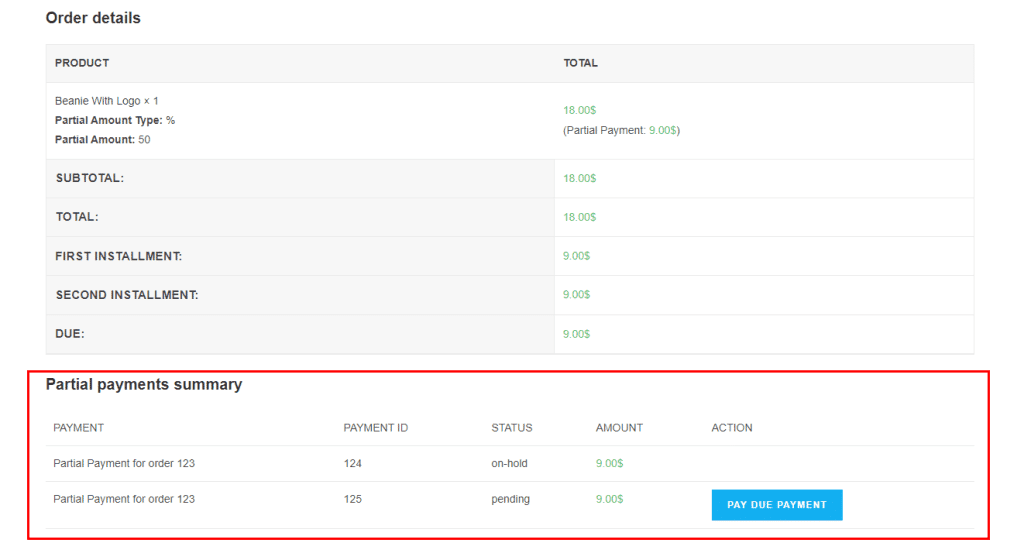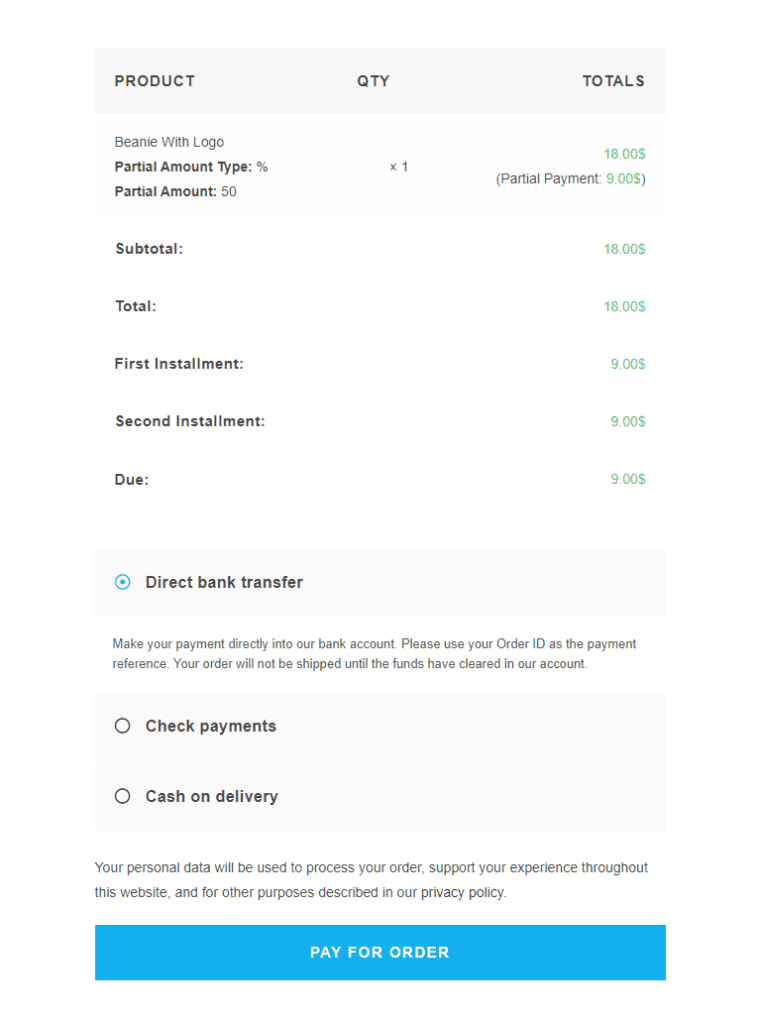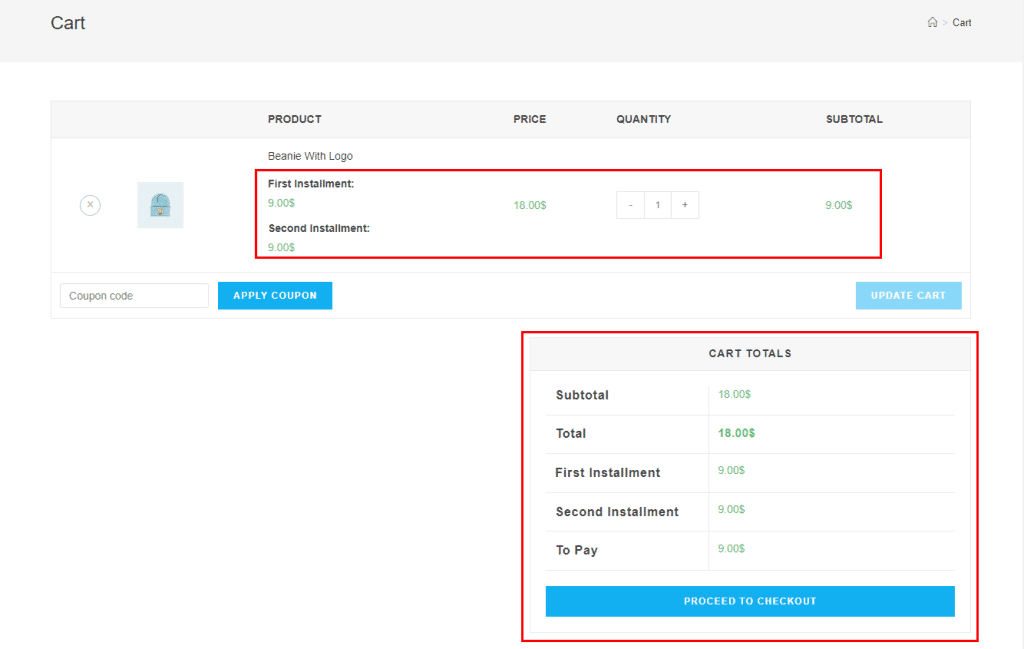Partial payments can be a great way to increase sales and encourage customer loyalty. The WooLentor’s Partial Payment in WooCommerce Module makes it easy to set up partial payment options for your WooCommerce store. Customers can choose to pay a fixed price, percentage, or partial payments for the products they purchase. This can be a great way to help customers afford more expensive items, or to encourage them to buy more items from your store. Setting up partial payment options is easy with the WooLentor Partial Payment Module, and can be a great way to increase sales and encourage customer loyalty.
How to accept Partial Payment in WooCommerce #
Follow the step below to add the partial payment option using the WooLentor partial payment module
Step 1: Enable Partial Payment Module #
Go to WordPress dashboard > WooLentor > Settings > Modules > Partial Payment
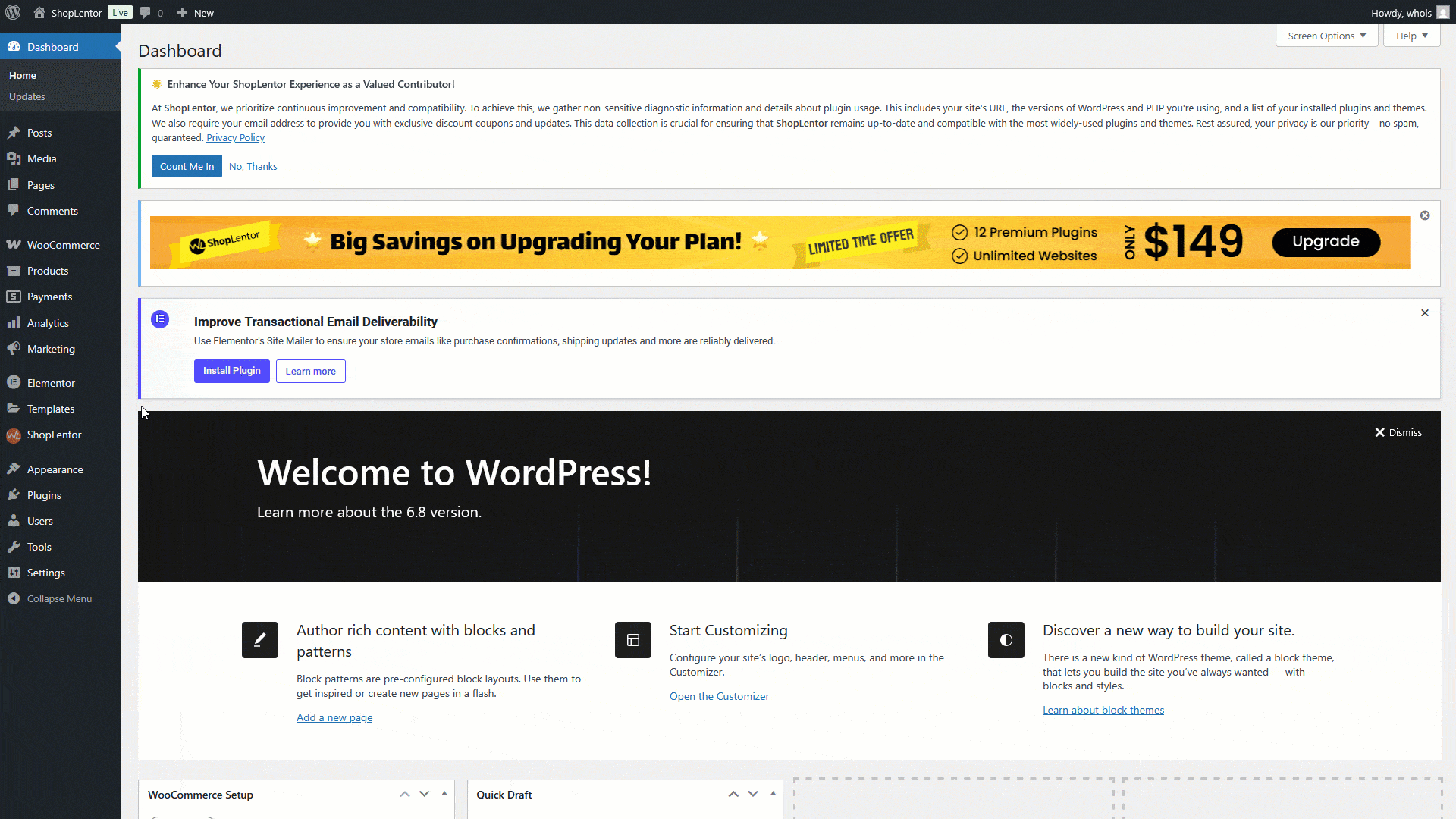
Enable the option and set the partial payment default settings.
Step 2: Edit the product page #
From the Products menu, edit the product you want to add partial payment in WooCommerce
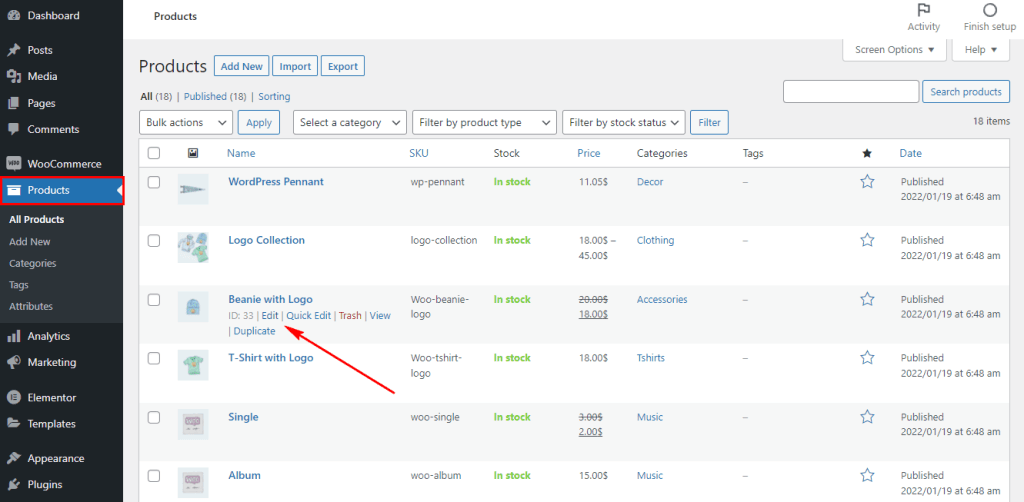
Step 3: Enable partial payment in WooCommerce Single Product #
After editing your desire product set the configuration as shown below
- WooLentor: Select WooLentor option from the Product data
- Enable Partial Payment: To enable the partial payment checked this option
- Partial Payment Type: Here you can set individual amount type (Percentage, Fixed Amount).
- Partial Payment Amount: To set individual partial amount.
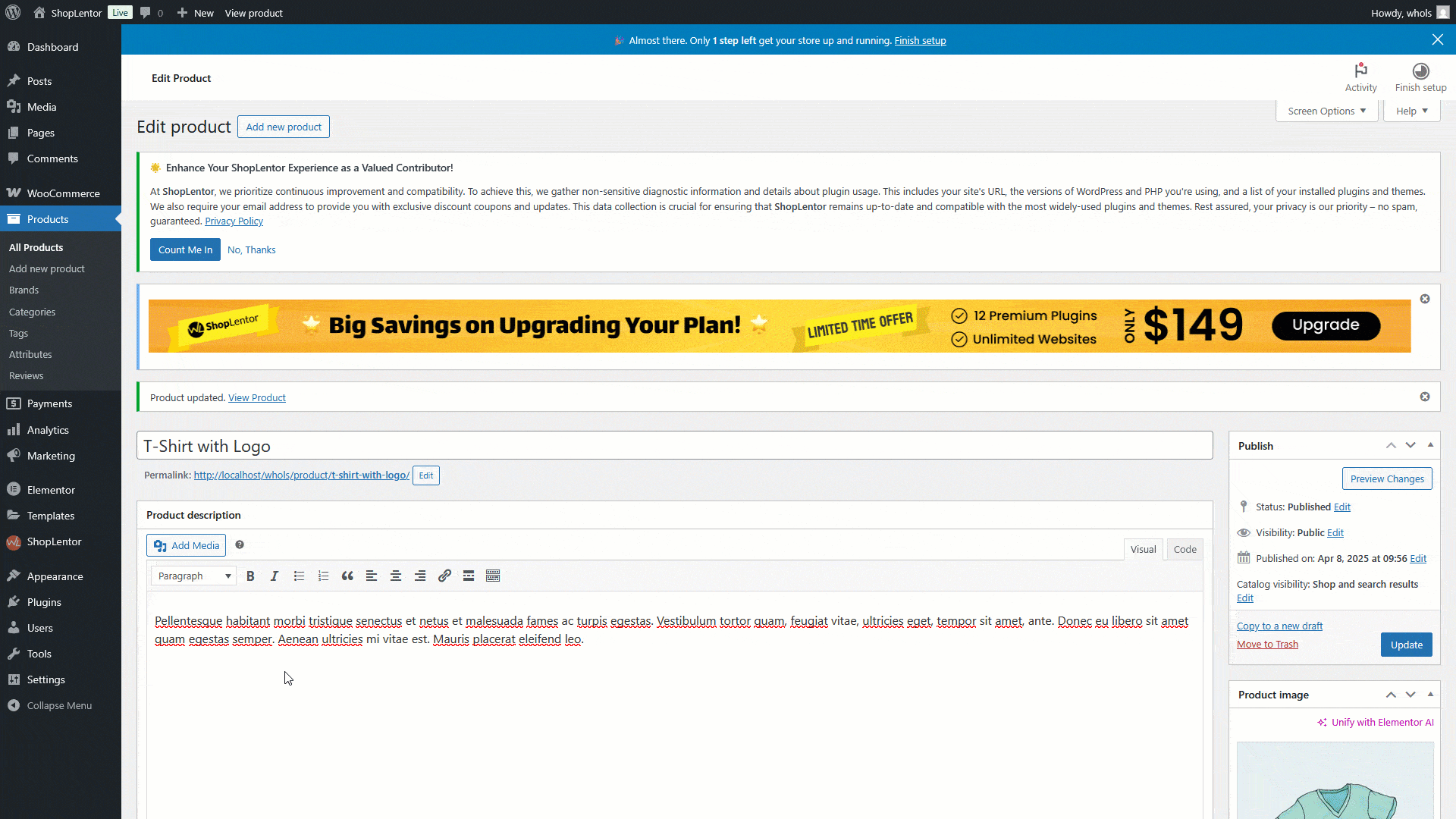
Step 4: Let see how it’s works #
Go to the product view page
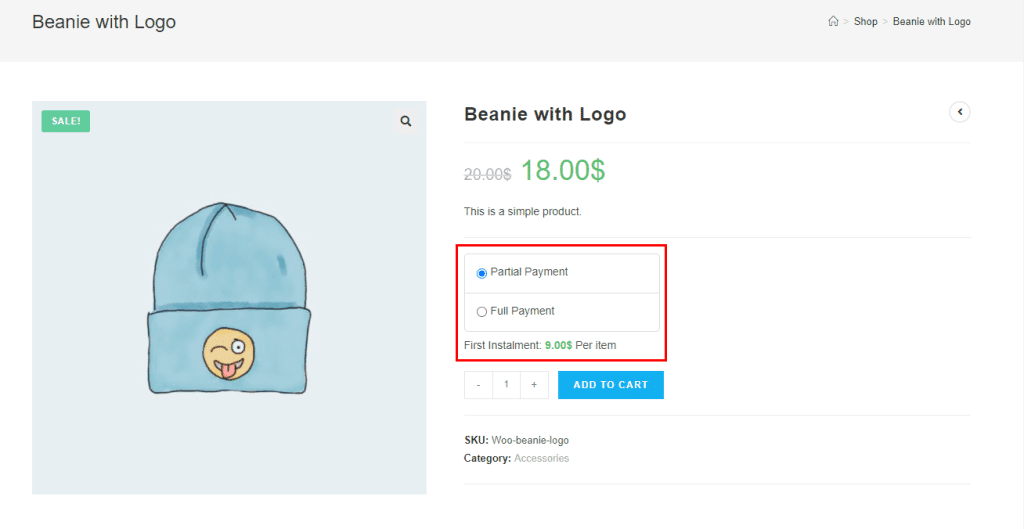
Here you can see both options of payment type, full or partial.
Step 5: Add to cart page with partial payment #
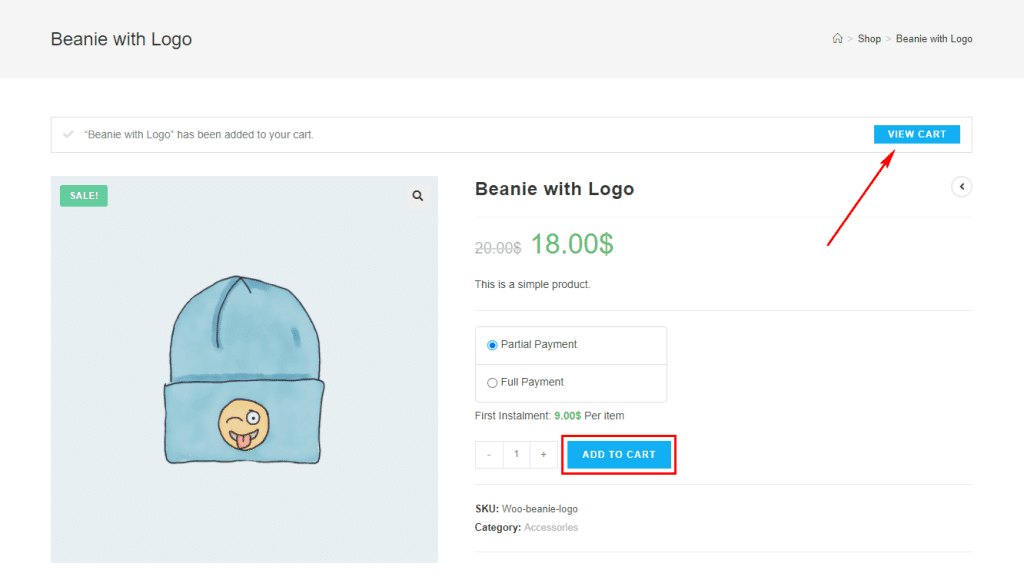
After clicking the Add to Cart button by choosing the partial payment option > click on the VIEW CART button
Step 7: How customer will pay the due payment #
After the first payment user can pay the due payment from my account > orders menu