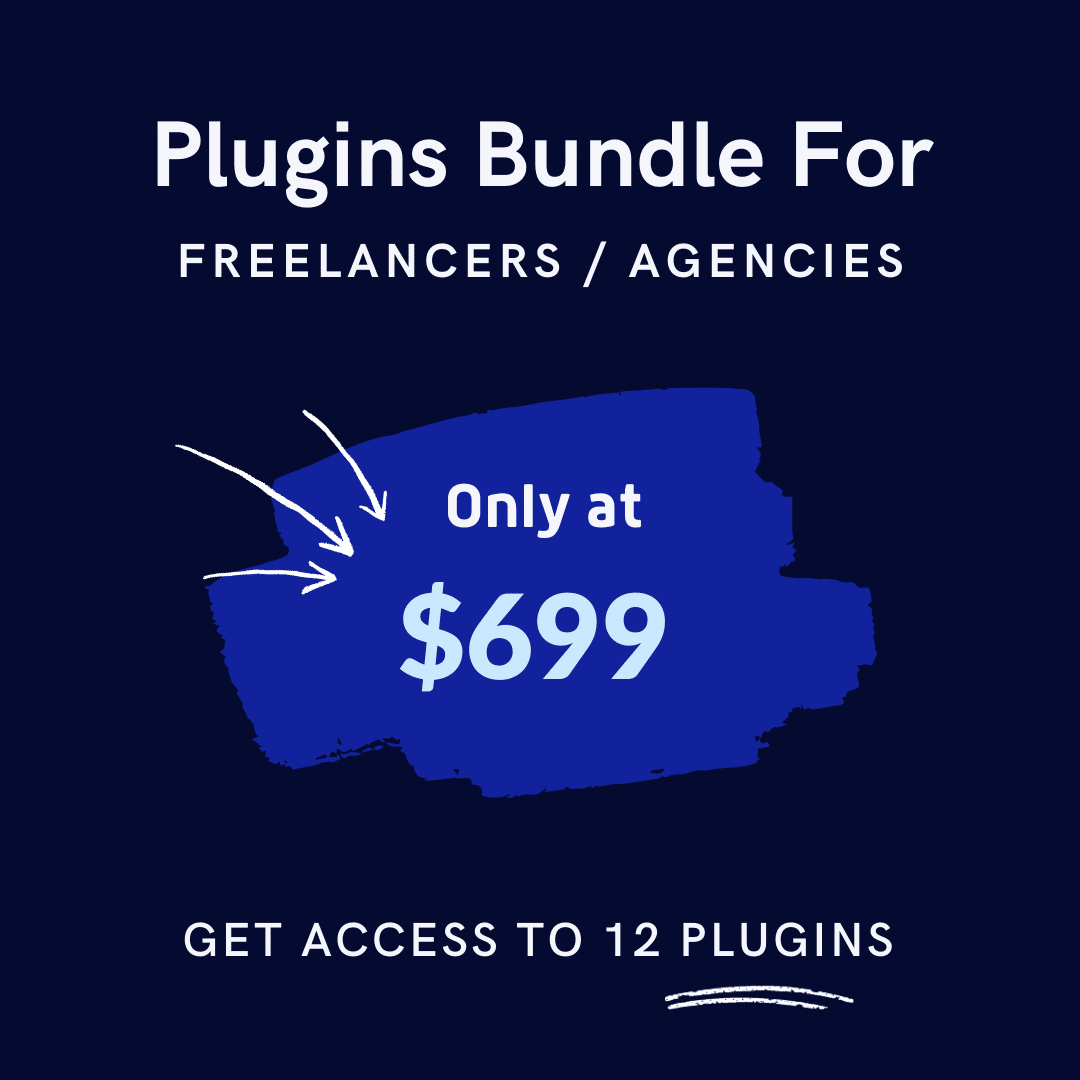WooCommerce is the most popular eCommerce plugin for WordPress. It offers many features to customize your online store. Product data tabs are key components that organize your merchandise information effectively.
As your store grows, you might find certain tabs in the product data section unnecessary. You may want to streamline the user experience by removing them. Product page optimization often begins with eliminating these redundant elements.
WooCommerce allows you to tailor these tabs to better suit your business needs. Effective tab management can significantly improve your customers’ shopping journey.
This comprehensive guide shows you how to remove a tab from the product data tab in WooCommerce.
We cover two practical methods: PHP code and custom CSS.
Removing unnecessary tabs helps declutter your product pages. It makes navigation smoother and enhances the overall user experience.
Ready to take control of your WooCommerce product pages? Let’s dive in and simplify your store’s layout for a more polished shopping experience!
Key Takeaways
- Understand the default product data tabs in WooCommerce and their functions.
- Learn the benefits of customizing product tabs for a better user experience.
- Master three methods to remove WooCommerce tabs: PHP, CSS, and plugin solutions.
- Discover how removing unnecessary tabs can improve SEO and site performance.
- Follow best practices for product page customization while maintaining functionality.
What are WooCommerce Product Data Tabs?
WooCommerce product data tabs organize crucial information on your product pages. They create structured sections that display specific details about each item. These default WooCommerce tabs typically include:
- Description: This tab contains detailed information about the product’s features, benefits, and usage instructions. Customers rely on this tab to understand what makes your product unique and how it solves their problems.
- Additional Information: The additional information tab displays technical specifications such as dimensions, weight, materials, and any custom attributes you’ve defined. This tab helps customers compare products and verify compatibility with their needs.
- Reviews: This tab showcases customer feedback, ratings, and testimonials about your products.
Research shows that Nearly 95% of consumers read online reviews before making a purchase.
These product information tabs play a vital role in organizing your merchandise details. They enhance the shopping experience by presenting information in a clear, accessible format that customers can easily navigate.
The default WooCommerce tab system ensures your product pages remain organized and user-friendly. This organization significantly impacts buyer decisions and conversion rates by making critical information accessible.
Product data tabs ensure that your product page remains organized and user-friendly, which can significantly impact the buyer’s decision.
According to Stanford research, 75% of users determine a website’s credibility based on its design. This includes how information is structured and presented on product pages.
Well-structured product tabs improve user navigation throughout your store. They boost customer trust by making product information easy to find and understand.
They also provide clear, scannable content, encouraging conversions and reducing bounce rates on your product pages.
Why Remove a Tab from the Product Data Section in WooCommerce?
By default, WooCommerce includes tabs such as Description, Additional Information, and Reviews in the product data section. While these tabs provide valuable information, several compelling reasons exist for removing or customizing these tabs on your WooCommerce store.
- Improving User Experience: Simplifying the product page for a cleaner, more streamlined design can lead to a better user experience. Studies show that simpler designs can result in improved engagement. Fewer tabs help customers focus on important information. They won’t feel overwhelmed by excessive content.
- Store Specific Customization: Your store may not need all the default WooCommerce tabs. Some tabs might be irrelevant to your products. For example, if you don’t allow reviews, the “Reviews” tab serves no purpose. Digital products rarely need the Additional Information tab that displays physical attributes..
- Page Speed Optimization: Each tab loads additional content on your product pages. Removing unnecessary tabs reduces HTTP requests. It decreases the overall page size. This directly improves your page load speed. Faster pages rank better in search engines. They also provide better user satisfaction.
- Removing unnecessary Information: The Additional Information tab often repeats data shown elsewhere. This duplication confuses customers. It dilutes your key selling points. Removing redundant tabs streamlines the shopping experience. It can increase conversion rates by maintaining customer focus.
- Mobile Experience Enhancement: Excessive tabs make mobile navigation difficult. They increase page scrolling on small screens. Removing unnecessary product tabs improves mobile shopping. This matters greatly as mobile commerce continues to grow.
Recommended Blogs for You:
What is a Cart Abandoned in WooCommerce? The Complete Guide (2025)
6 Ways to Recover Abandoned Carts in WooCommerce in 2025
How to Send WooCommerce Automated Emails
WooCommerce Statistics and Trends: What to Expect in 2025
How to Rename Sales Badge in WooCommerce for Maximum Impact
How to Remove a Product Tab in WooCommerce: A Complete Guide
For store owners looking to enhance their product pages, removing unnecessary tabs is a common customization. We’ll show you three effective methods to remove product page tabs in WooCommerce.
Method 1: Using PHP to hide WooCommerce tabs
Removing a tab in WooCommerce requires a few simple steps. This example shows how to remove the Additional Information tab. This tab normally displays product attributes like weight, dimensions, and custom fields.
1. Access Your WordPress Functions.php File
The first step is to access your WordPress theme’s functions.php file. This file allows you to modify core WordPress and WooCommerce functionalities without editing the core plugin files. Access it via:
- Appearance > Theme File Editor in your WordPress dashboard
- FTP/SFTP client
- cPanel File Manager
- Or preferably, create a child theme or custom plugin to preserve your changes
2. Add a Code Snippet to Remove the Tab
To remove a tab, add a code snippet to the functions.php file. Here’s the code that will remove the Additional Information tab:
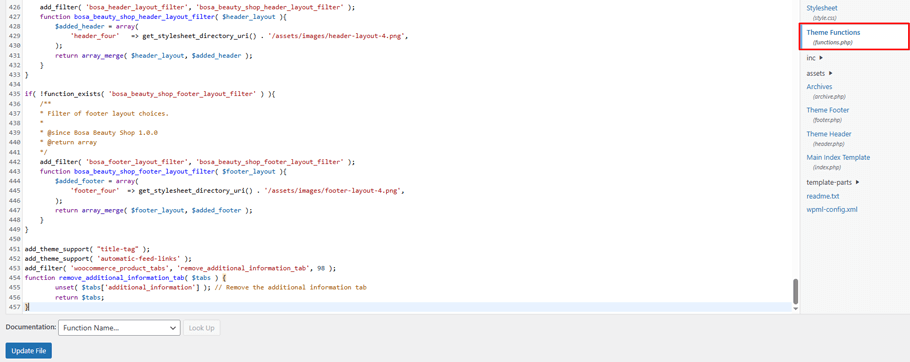
add_filter( 'woocommerce_product_tabs', 'remove_additional_information_tab', 98 );
function remove_additional_information_tab( $tabs ) {
unset( $tabs['additional_information'] ); // Remove the additional information tab
return $tabs;
}This code uses WooCommerce’s woocommerce_product_tabs filter to remove the Additional Information tab from WooCommerce. Copy and paste it into your theme’s functions.php file and save your changes.
3. Save and Test
After saving, visit a product page on your site. Verify that the tab has been removed. The additional tab should no longer appear on any product page.
Customize for Other Tabs
If you want to remove other tabs, such as Reviews or Description, you can modify the unset() function accordingly:
To remove the Reviews tab:
unset( $tabs['reviews'] );To remove the Description tab:
unset( $tabs['description'] );You can remove multiple tabs by adding more unset functions to your code.
To remove multiple tabs:
add_filter( 'woocommerce_product_tabs', 'remove_multiple_tabs', 98 );
function remove_multiple_tabs( $tabs ) {
unset( $tabs['additional_information'] );
unset( $tabs['reviews'] );
return $tabs;
}Method 2: Remove WooCommerce Tabs Using Custom CSS
Custom CSS provides a simpler way to remove tabs without modifying core files. This method hides tabs on the front end without making permanent changes to your WooCommerce setup.
1. Identify the Tab to Remove
To hide a WooCommerce product tab using CSS, you first need to determine the class name associated with the tab. Below are the common class names for WooCommerce tabs:
- Description Tab: .description_tab (tab header) and .woocommerce-Tabs-panel–description (content)
- Additional Information Tab: .additional_information_tab (tab header) and .woocommerce-Tabs-panel–additional_information (content)
- Reviews Tab: .reviews_tab (tab header) and .woocommerce-Tabs-panel–reviews (content)
If you are dealing with custom tabs, use your browser’s Inspect Element tool to identify the tab’s specific class.
2. Add Custom CSS to Your Theme
You can add custom CSS either by using the WordPress Customizer or by editing the style.css file of your theme.
You can add the CSS using one of the following methods:
WordPress Customizer: Go to Appearance > Customize, then add the CSS under Additional CSS and click Publish.
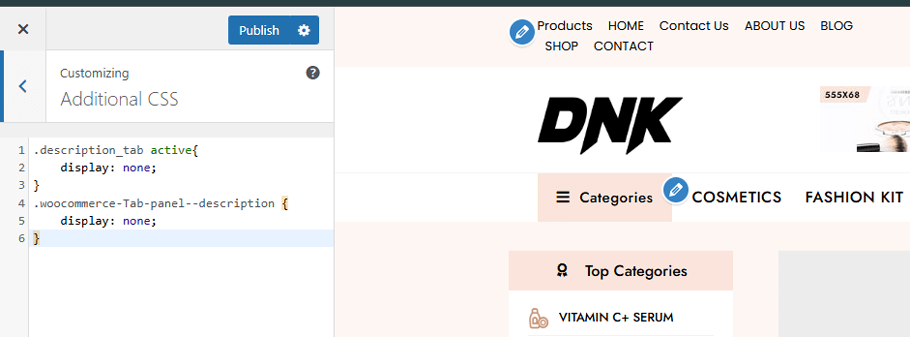
Theme’s style.css file: Navigate to Appearance > Theme File Editor, open the style.css file, and add the CSS at the bottom before saving.
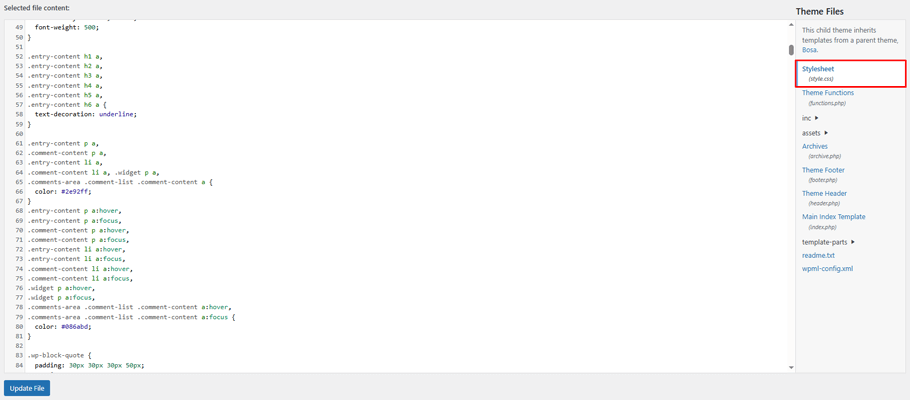
Using Plugin: If you prefer not to edit theme files, you can add CSS through a plugin like HT Script. This plugin allows you to apply CSS to specific pages without affecting others, which helps maintain your page speed.
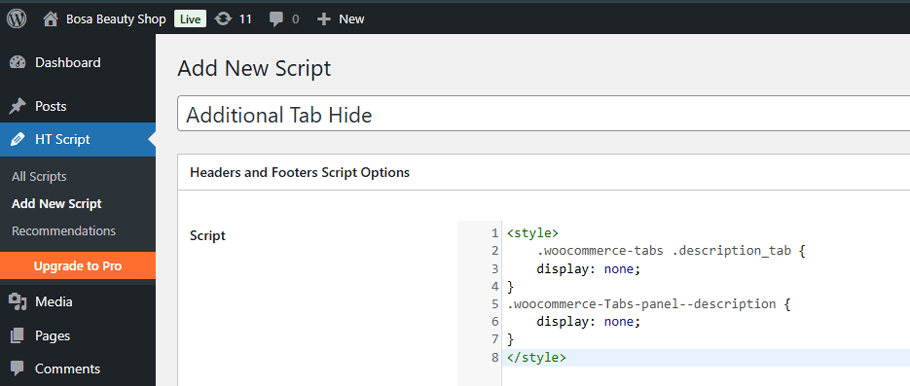
With HT Script, you can target any specific page to display your CSS, so the rest of your site remains unaffected by extra CSS loading.
Hide the Description Tab CSS
.woocommerce-tabs .description_tab {
display: none;
}
.woocommerce-Tabs-panel--description {
display: none;
}Hide the Additional Information Tab:
.woocommerce-tabs .additional_information_tab {
display: none;
}
.woocommerce-Tabs-panel--additional_information {
display: none;
}Hide the Reviews Tab:
.woocommerce-tabs .reviews_tab {
display: none;
}
.woocommerce-Tabs-panel--reviews {
display: none;
}Hide Tabs on Specific Products
If you want to hide a tab only for specific products, use the product’s unique ID in your CSS: For example:
.postid-123 .woocommerce-tabs .additional_information_tab,
.postid-123 .woocommerce-Tabs-panel--additional_information {
display: none;
}Replace 123 with the actual product ID.
After saving the CSS code, refresh your product page. The tab you targeted should no longer appear on your site.
Advanced Customization: Removing Custom Tabs
Many WooCommerce stores use custom product tabs. These tabs might come from plugins or custom code additions. Removing them requires knowing the tab’s slug (identifier).
Finding a Custom Tab’s Slug
1. Check the plugin documentation: If a plugin added the tab, its documentation should list the slug.
2. Use browser inspection: Right-click on the tab and select “Inspect” or “Inspect Element.” Look for the tab’s HTML. The class name often contains the slug (e.g., “custom_tab_tab”).
3. Review your code: If you added the tab via code, check your functions.php file or custom plugin for the tab registration.
Removing the Custom Tab
Once you know the slug, use the same PHP method we covered earlier. Add this code to your functions.php file:
```php
add_filter( 'woocommerce_product_tabs', 'remove_custom_product_tab', 98 );
function remove_custom_product_tab( $tabs ) {
unset( $tabs['custom_tab'] ); // Replace 'custom_tab' with your tab's slug
return $tabs;
}Troubleshooting Common Issues
Even with careful implementation, you might encounter issues when removing WooCommerce tabs. Here are common problems and their solutions:
1. The Tab Still Appears
This is the most common issue when removing tabs. Try these fixes:
- Verify Cache Clearing: Your browser may show cached versions of your site. Clear your browser cache or use incognito mode to test changes.
- Check Code Placement: Ensure your code snippet is in the active theme’s functions.php file. Child themes require code placement in their functions.php, not the parent theme.
- Confirm Correct Slug: Double-check that you’re using the right tab slug. Tab slugs are case-sensitive. Use browser inspection to verify the exact slug name.
- Check Priority Number: The filter priority (98 in our examples) might need adjustment. Try a higher number like 99 or 100 if other plugins are interfering.
2. Site Breaks After Adding Code
Code errors can cause your site to crash. Here’s how to recover and prevent this:
- Common Syntax Errors: Check for missing semicolons, brackets, or quotes in your code. PHP errors often occur at the end of functions.
- Remove via FTP/cPanel: If you can’t access your site, use cPanel File Manager to edit the functions.php file and remove the problematic code.
- Use WordPress Recovery Mode: If you see a critical error, WordPress will email you a recovery link. Use it to access your dashboard and fix the code.
- Create Backups: Always back up your website before adding custom code. Plugins like UpdraftPlus make backups simple.
3. CSS Not Working
- Specificity Issues: Your theme might have more specific CSS. Try adding
!important - Cache Problems: Clear all caches including CDN if you use one
- Check Selectors: Ensure you’re using the correct class names for your theme
4. Theme or Plugin Conflicts
Some themes and plugins modify WooCommerce’s default behavior. Identify conflicts with these steps:
- Temporarily Switch Themes: Change to a default theme like Storefront to test if your theme causes the conflict.
- Disable Other Plugins: Deactivate plugins one by one to identify which one conflicts with your tab removal code.
- Use Plugin-Specific Hooks: Some WooCommerce extension plugins use their own tab systems. Check their documentation for the correct removal method.
- Check Theme Customizer: Some themes offer WooCommerce tab customization in the Theme Customizer, which might override your code.
Benefits of Removing Unnecessary WooCommerce Tabs
Removing unnecessary tabs from your WooCommerce product pages can significantly enhance your WooCommerce store’s functionality and user experience. Here are some key benefits of removing or hiding redundant WooCommerce product tabs:
1. Enhanced Customer Experience
Simpler product pages help customers focus on essential information. Removing unnecessary tabs reduces cognitive load and creates a clearer purchase path. Studies show streamlined pages can increase conversion rates by up to 20%. Customers appreciate finding information quickly without excessive clicking.
2. Faster Page Loading
Each tab adds code and elements to your page. Removing unnecessary tabs reduces page weight and HTTP requests. This directly improves loading speed, which is a critical factor for both SEO rankings and user retention. Google reports that bounce rates increase 32% when page load time increases from 1 to 3 seconds.
3. Better Mobile Shopping
Mobile users benefit from fewer distractions and a cleaner interface. By choosing to hide product tabs WooCommerce that aren’t necessary, you create a more mobile-friendly layout. A simplified product page is much easier to navigate on smaller screens, improving overall engagement and conversion rates on mobile devices.
4. Increased SEO Focus
Removing underused or irrelevant tabs, such as reviews or descriptions that don’t add value, can help avoid content duplication. By removing the WooCommerce product description tab or additional information tab, you can direct SEO efforts to focus on high-priority content. This improves the relevance of your product pages and aligns better with search engine expectations for user intent and quality content.
5. Reduced Bounce Rate
Cleaner, more focused product pages keep visitors engaged longer. When customers can quickly find the information they need, they’re more likely to complete purchases.
Best Practices When Removing Tabs
When you plan to remove product tabs in WooCommerce, following some best practices to maintain your site’s functionality and user experience is essential.
- Test thoroughly: After removing tabs, test your product pages across different devices and browsers. Check that add-to-cart functions still work properly. Verify that removing tabs doesn’t break product variations or other interactive elements.
- Back up your site: create a complete backup before modifying your site’s code or structure. Use a reliable backup plugin or your hosting provider’s backup tool. This precaution lets you quickly restore your site if problems occur.
- Consider customer needs: Remove only tabs that truly don’t serve your customers. Survey actual users before removing tabs that might contain information they value. What seems unnecessary to you might be important to your customers.
- Use Child Themes: If modifying functions.php, always use a child theme to preserve changes during theme updates.
- Document your changes: Keep notes about which tabs you’ve removed and how you did it. This documentation helps when updating your theme or when troubleshooting future issues.
These best practices ensure you improve your store through tab removal rather than accidentally harming the user experience.
Frequently Asked Questions
Can I remove WooCommerce tabs without coding?
Will removing tabs affect SEO?
How to edit product tabs in WooCommerce?
Can I hide a tab on specific products only?
For example:
//php
add_filter( ‘woocommerce_product_tabs’, ‘remove_tabs_for_specific_products’, 98 );
function remove_tabs_for_specific_products( $tabs ) {
global $product;
if( $product->get_id() == 123 ) { // Replace with your product ID
unset( $tabs[‘additional_information’] );
}
return $tabs;
}
How do I reorder WooCommerce product tabs?
Example:
//php
add_filter( ‘woocommerce_product_tabs’, ‘reorder_product_tabs’, 98 );
function reorder_product_tabs( $tabs ) {
$tabs[‘reviews’][‘priority’] = 10; // First position
$tabs[‘description’][‘priority’] = 20; // Second position
$tabs[‘additional_information’][‘priority’] = 30; // Third position
return $tabs;
}
Final Thoughts
Customizing your WooCommerce product tabs can transform your store’s user experience. By removing unnecessary tabs, you create cleaner product pages that help customers find essential information quickly and make purchase decisions more confidently.
The three methods we’ve covered, PHP code, custom CSS, and plugin solutions, give you flexible options regardless of your technical skills. Choose the approach that best fits your comfort level and specific needs.
Remember that effective product page optimization leads to measurable benefits: faster page loading, improved mobile experience, higher conversion rates, and better SEO performance. Start with small changes, test thoroughly, and monitor how your customers respond.
WooCommerce’s flexibility allows you to create a shopping experience uniquely suited to your products and customers. Use these tab customization techniques as part of your broader strategy to build a more effective and profitable online store.